To edit a database connection click on ![]() next to the name of the connection in the Database Connections Dialog. The dialog will also come up when opening a model that uses database connections when the connection can't be completed successfully based on your response to a prompt. Typically this will happen when the connection is contained in a model, but has not yet been set up on your computer.
next to the name of the connection in the Database Connections Dialog. The dialog will also come up when opening a model that uses database connections when the connection can't be completed successfully based on your response to a prompt. Typically this will happen when the connection is contained in a model, but has not yet been set up on your computer.
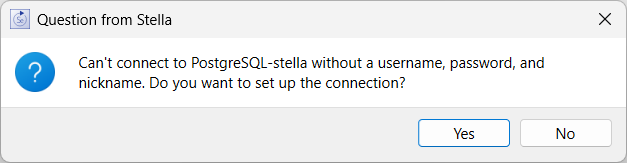
Answer Yes to set up the connection, or No to mark the connection as temporarily inactive.
Independent of the path by which you arrive the dialog will allow you to set up the characteristics of the connection.
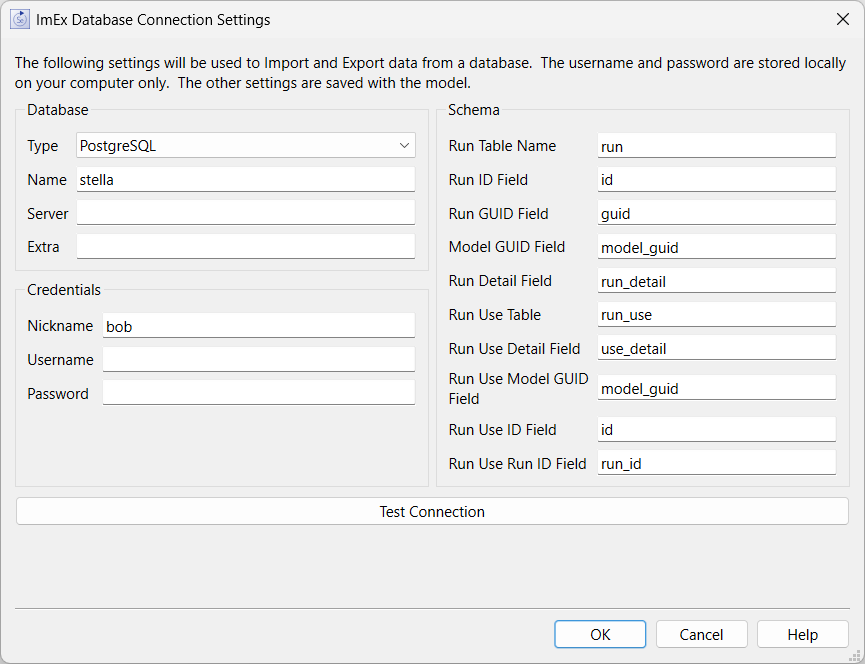
Use this section to specify the type of database being connected to. Stella supports a wide variety of databases that use SQL including SQL Server, PostGres, and MySQL.
Type lets you select the type of database. If you don't see the database you want to work with in the list it may be possible to choose ODBC as the type. Use the Test Connection button described below to determine if this will work.
Name is typically the database name, though different implementations may require something different.
Server is the name of the server. This can be left blank if the database can be reached directly from the local computer. This can be a proper server name such as database.somelocation.com, an IP address such as 192.168.168.202, or a name such as localhost. This can also include a protocol and port as in "tcp:192.168.168.201,1433" (for a SQL Server connection).
Extra is additional information that needs to be used to complete the connection. This can be blank, or a string that provides more information on how to handle the connection such as "TrustServerCertificate=YES" (again for a SQL Server connection).
Lets you specify the user and password for the connection as well as the name to be associated with any runs created using the connection. This information is not stored with the model but as part of your local preferences. For Stella Enterprise Server the information is set in the server configuration file, with the nickname coming from the login ID of the user on the local isee Exchange.
Nickname is the name that will be used when creating runs. This name is displayed in the Database Data Manager and the Database Manager(Interface) which can access all runs associated with the model.
Username is used to authenticate the database connection.
Password is used to authenticate the connection. The text in this field is masked.
Use this section to specify the tables and fields that are necessary to support Stella. In order to manage runs for export to and reimport from databases Stella needs a table to store the information about the run as well as a table to store information about use of the run that will be referenced by the data from the run. The tables and fields that contain the actual data are specified in the Export Data dialog box and the Import Data dialog box.
The run table needs to include an